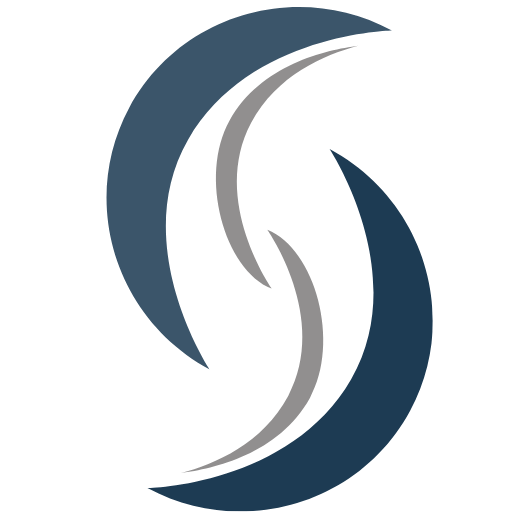How to Analyze Data Using SPSS
Analyzing data is crucial for extracting meaningful insights and making informed decisions. SPSS (Statistical Package for the Social Sciences) is a powerful tool for data analysis that offers a wide range of statistical tests and procedures. This guide will walk you through the essential steps to analyze data using SPSS, emphasizing the role of SPSS data analysis services for more advanced or complex projects.
1. Importing Data
The first step in SPSS data analysis is importing your data. SPSS can handle various data formats, including Excel, CSV, and databases like SQL. To import data:
Open SPSS.
Go to File > Open > Data.
Select your data file and click Open.
2. Data Cleaning
Before analysis, ensure your data is clean and well-structured. This involves checking for missing values, outliers, and errors.
Identify missing values: Use the Descriptive Statistics feature to find any missing values.
Handle missing data: You can replace missing values with the mean, median, or use more sophisticated methods like multiple imputation.
Remove or correct outliers: Use visualizations like box plots to identify outliers and decide whether to remove or correct them.
3. Descriptive Statistics
Descriptive statistics summarize the main features of your data. To generate descriptive statistics:
Go to Analyze > Descriptive Statistics > Frequencies.
Select the variables you want to analyze and move them to the Variable(s) box.
Click OK to generate the statistics.
4. Exploratory Data Analysis (EDA)
EDA helps understand the data’s structure and patterns. Use visualizations like histograms, scatter plots, and box plots:
Go to Graphs > Chart Builder.
Choose the type of chart you want to create.
Drag and drop variables to the chart preview and click OK.
5. Inferential Statistics
Inferential statistics allow you to make inferences about the population from your sample data. Common tests include t-tests, ANOVA, and chi-square tests.
T-tests
Go to Analyze > Compare Means > Independent-Samples T Test.
Select the grouping variable and the test variable.
Click OK to run the test.
ANOVA
Go to Analyze > Compare Means > One-Way ANOVA.
Select the dependent variable and the factor.
Click OK to run the test.
Chi-Square Test
Go to Analyze > Descriptive Statistics > Crosstabs.
Select the row and column variables.
Click Statistics, check Chi-square, and click Continue.
Click OK to run the test.
6. Regression Analysis
Regression analysis helps in understanding relationships between variables and predicting outcomes.
Go to Analyze > Regression > Linear.
Select the dependent variable and independent variables.
Click OK to run the regression.
7. Reporting Results
After conducting the analysis, interpret and report the results. SPSS provides output tables and charts that you can export to Word, Excel, or other formats.
Right-click the output you want to export.
Choose Export and select the desired format.
Utilizing SPSS Data Analysis Services
While SPSS is user-friendly, complex
https://online-spss.com/profes....sional-data-analysis
Îmi place
Comentariu
Distribuie